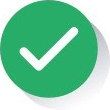As explained in a previous analysis, online store software packages contain all the tools needed to launch your own virtual shop in the Internet, from creating a website and adding products to implementing sales systems.
There are a variety of platforms on which you can create your online shop, but they have their own peculiarities and it would be practically impossible to go through all. Therefore, we have chosen one of the ecommerce solutions we consider most complete: Prestashop.
First steps
Before starting to create an online store you have to be aware that these platforms require an implementation time, since it is necessary to download the software and install the system (application server, database, etc.) and then configure the shop according to your needs.
First of all, as with any software installation, you have to make sure that your computer has the basic requirements. In this case, the instructions indicate that we need to have installed at least the web server Apache Server 1.3, PHP 5.2 or later (a language code that will be interpreted by the web server and generate the resulting web page) and the MySQL database manager in its 5.0 version or later, which will contain all the information of the e-shop.
As the purpose of this article is to create a prototype of our website, we can establish a fast configuration with the XAMPP software package, already containing the database, the web server and the PHP by default. XAMPP only requires to download and run a ZIP, tar, xxe or fkl file with minor changes in some of its components, which are needed by the web server. As a whole, the process takes just a fraction of the time required to download and configure all the programs separately.
Therefore, you must download and install XAMPP and, on the other hand, download the Prestashop software and extract the downloaded file in the folder where you have installed XAMPP, inside the folder created with the name htdocs.
Creating the database
To create the database that will contain all the information in the store you must open the URL http://localhost/phpmyadmin, access the Databases tab and click on “Create a Database”. Once the database is created you must access http://your_server/prestashop_folder/install (which in our case is http://localhost/prestashop/install/) from the browser. This step will lead you to a Prestashop installation wizard, which will guide you through the necessary configuration to create an online store.
Once these steps are completed, you will need to verify that the information is correct by clicking on the “Check your database connection now!” button. The next screen will display an installation wizard that will apply the settings already entered.
The last screen confirms if the installation is complete and also indicates the username and password needed to log into the e-shop. This data is related to the step in which we introduced the store’s information. For safety reasons, you should now delete the Install and Docs folders and also the readme.md file.
It should also be noted that from this last page which indicates that the installation has been completed you can access the store as Administration (back office), or as a user who is going to install the store, via http://localhost/prestashop/. Once you access the user interface, you can see a prototype of your store. The address to access the administration interface is http://localhost/prestashop/admin. It is advisable not to use Internet Explorer to access, as the tool might not display properly
Administration panel: configuration
When accessing the administration page the first thing you have to do is authenticate your identity with the email and password previously chosen. Once inside, you will see a panel with all the information available. The horizontal bar shows the most useful links, and on the left hand there is a vertical menu with some popular tasks. Of course, the store at this point includes fictitious products and statistics, added to give you an idea of how the shop may look like and help you discover all its possibilities.
Once the e-shop system is installed, the last step will be to add information about your business and, little by little, configure the modules and introduce the catalogue of products through the administration area. Start by going to the Modules option in the menu and define the store’s name, logo, contact information, location, etc. Overall, Prestashop offers a wide range of modules with customizable features, such as payment methods, delivery options, etc.
Regarding the design of the store, you can choose between the templates offered by Prestashop, which can be customized by clicking on Settings and then on Themes. The basic versions of these platforms offer many templates that can be downloaded and installed without having much experience.
As we can see, Prestashop incorporates many options that may lead us to lose sight of the objective. Hence, the administrator must know the tool very well and patiently add and configure the desired features for the online store. You should also know that this platform has a big online community and lots of documentation available in Spanish.